Firmware Update (Serial)
In order to update the firmware through the serial connection you need:
- Texas Instrument SmartRF Flash Programmer 2(SFP2) - at least version 1.7.1
- Serial converter (3.3V USB/TTL serial converter)
Heads up! The following procedure is for Windows only.
The procedure is the following:
-
Download the official firmware you want to upload on the UDOO BLU from the Firmware Overview page.
-
Download and install the official TI SmartRF Flash Programmer 2(SFP2).
-
Run it.
-
Connect the 3.3V USB/TTL serial converter to the PC.
-
In the Connected devices menu on the left, select the entry Unknown of the relative USB Serial Port (COM*)
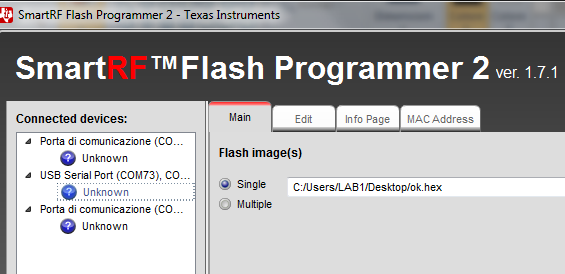
-
In the Select Target Device... dropdown menu in the bottom left of the software select CC2650
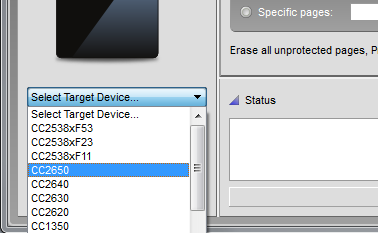
-
Connect the 3.3V USB/TTL serial converter to the UDOO BLU like shown the image below.
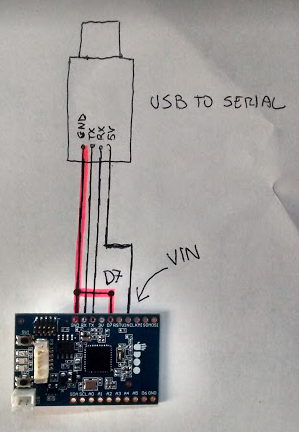
-
Power up the UDOO BLU. Make sure to short the
D7pin of the UDOO BLU toGNDbefore powering up the board, this will set the UDOO BLU in boot hardware mode that allows you to update the firmware. -
In SFP2 do the following step:
- in the Flash Image(s) section select the binary .hex file containing the firmware you want to upload.
- in the Actions section tick the Erase, Program and Verify checkboxes.
- Run the firmware upload clicking the Play button.
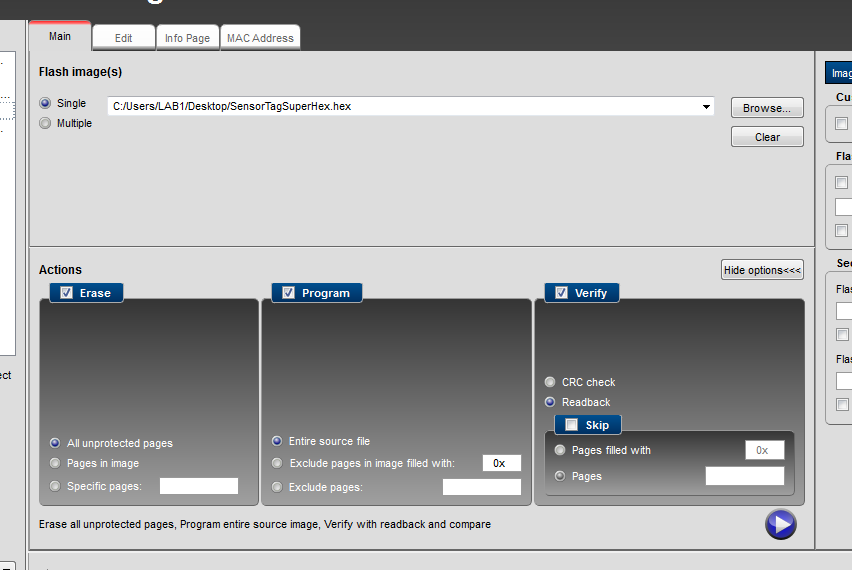
-
Wait until the end of the uploading procedure. The Status window on the bottom logs the process status. If it ends correctly, the bottom bar becomes green.
-
Turn off the UDOO BLU, detach the serial converter and turn on the board again to load the firmware just uploaded. You should see the LEDs blinking.
 UDOO Blu Documentation
UDOO Blu Documentation